The Billing address of the customer/ guest user can be entered by using the Google Map functionality of the Google Address Lookup module.
Users can also view the permitted delivery zone and delivery ZIP codes.
- • User can allow/ disallow current location by browser.
- • Logged-in users can add the address in the address book with the help of Google Maps.
- • On the checkout page, the user can fill in data related to the address with the help of Google Maps.
- • On the checkout page, the user can see the permitted delivery zone or delivery ZIP codes (Depending on which criteria are activated by the Admin).
- • This module works for both guest users and customers.
- • Admin can set the Google Maps API key.
- • Admin can set the default longitude and latitude for the map.
- • Admin can restrict delivery by zone or ZIP.
Etc...
Screen Shots
Admin Configuration:
1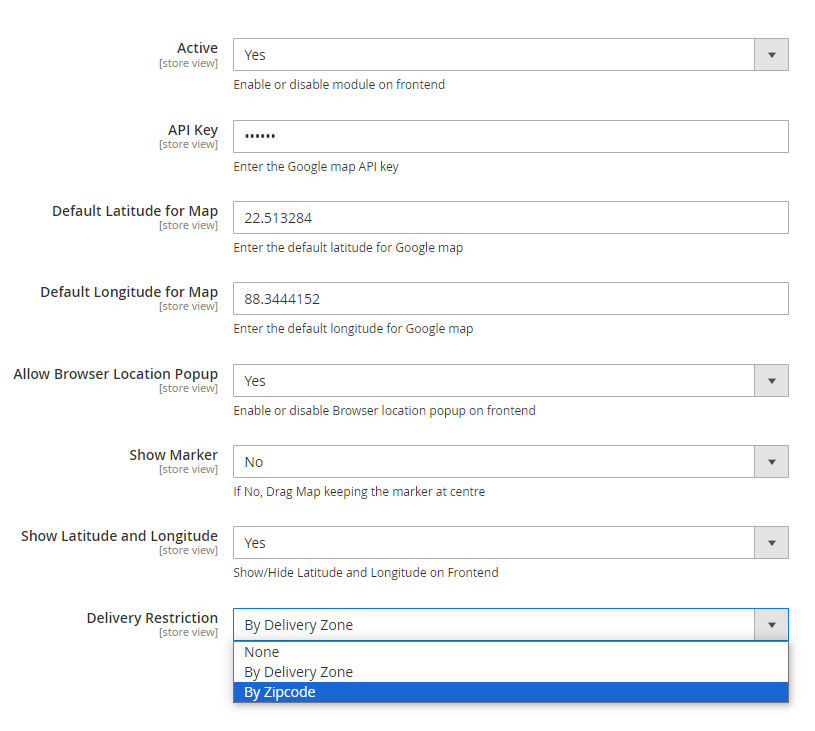
The customer can change/ add the address to his address book by using Google Maps as well. For updating/ adding the address the customer can navigate through My Account> Address Book.
2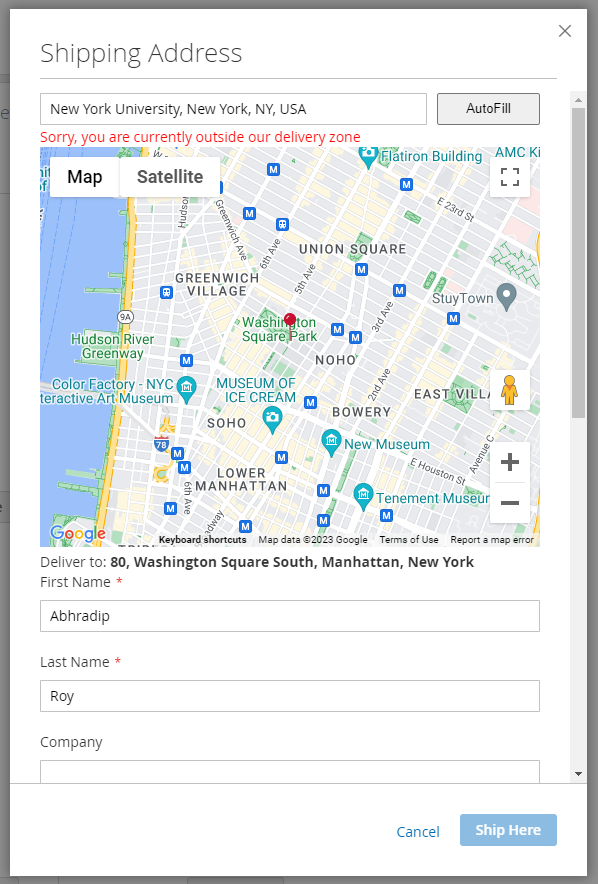
The customer can change/add the shipping address during checkout.
3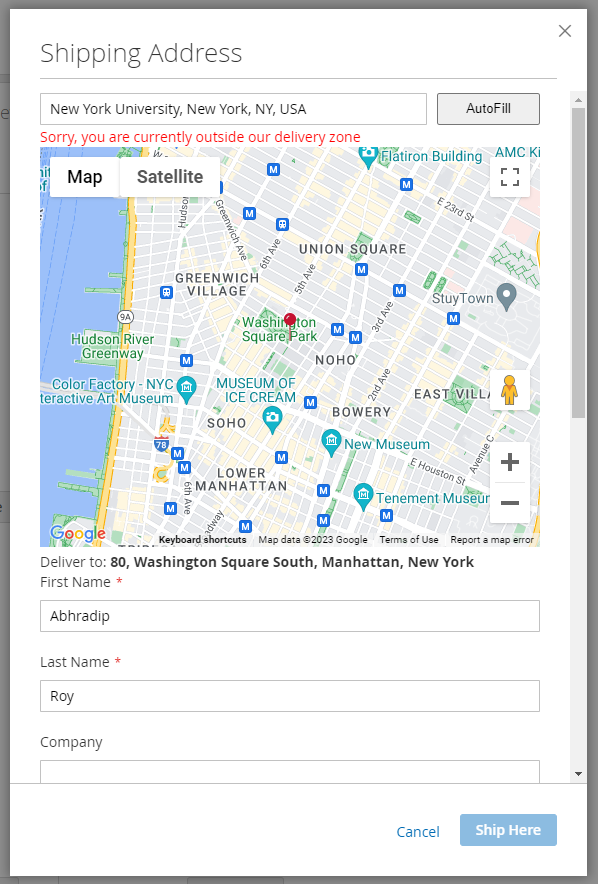
Admin can restrict delivery by Zone.
4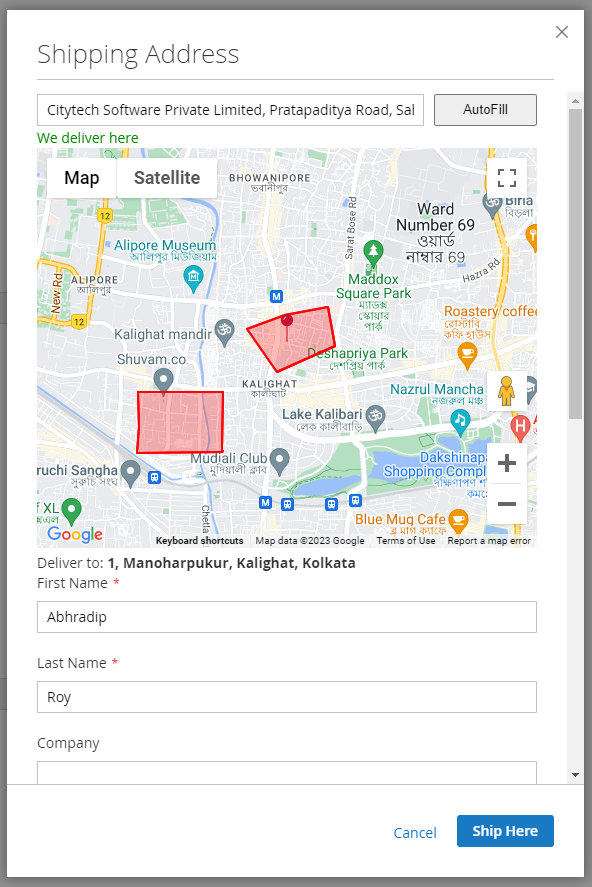
Customers will get a ZIP folder and they have to extract the contents of this ZIP folder on their system. The extracted folder has an SRC folder that contains the app folder. You need to transfer this App folder into the Magento 2 (Adobe Commerce) root directory on the server.
If you have downloaded the module from Magento Connect, then unzip the respective extension zip inside your Magento root directory as app/code/Addonworks/ GoogleAddressLookup. So, all files should be in the directory /app/code/ Addonworks/ GoogleAddressLookup /.
After the successful installation, run these commands in the Magento 2 root directory:
php bin/magento setup:upgrade
php bin/magento setup:di:compile
php bin/magento setup:static-content:deploy


